Getting Started with the Orca Screen Reader on Linux
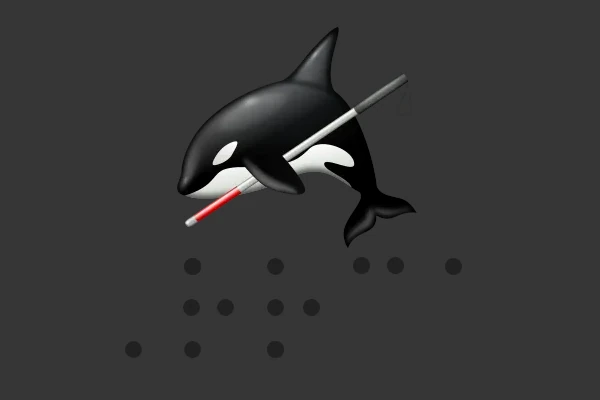
For visually impaired Linux users, the Orca screen reader is a powerful, free, and open-source tool that makes navigating the graphical desktop accessible through speech and Braille output. Developed as part of the GNOME project, Orca is often pre-installed on distributions like Ubuntu, Fedora, and Debian. This guide will walk you through installing, launching, and using Orca effectively, tailored for beginners. Let’s dive in!
How Do You Install Orca?
Orca comes pre-installed on many Linux distributions with the GNOME desktop environment, such as Ubuntu. To check if it’s installed, open a terminal and type orca --version. If it’s not installed, you can add it easily using your package manager. For Ubuntu or Debian-based systems, run: sudo apt install orca. For Fedora, use: sudo dnf install orca. Ensure you have a speech synthesizer like espeak-ng installed for audio output: sudo apt install espeak-ng (Ubuntu/Debian) or sudo dnf install espeak-ng (Fedora).
Launching Orca
There are several ways to start Orca on a GNOME-based system. The simplest is using the keyboard shortcut Super + Alt + S, which toggles Orca on or off. Alternatively, open a terminal or the Run dialog (press Alt + F2), type orca, and press Enter. You can also find Orca in the Applications menu under “Universal Access” or “Accessibility.” Upon launching, Orca will announce the title of the active window if it’s accessible. To configure Orca at startup, run orca -s in a terminal or Run dialog to open the preferences dialog.
Configuring Orca Basics
When you first start Orca, the preferences dialog may appear, allowing you to customize settings. Orca supports two keyboard layouts: Desktop (default, using Insert or KP_Insert as the Orca modifier key) and Laptop (using Caps Lock). Choose the layout that suits your device. In the preferences, you can adjust speech settings like rate, pitch, and volume under the “Speech” tab. For example, to slow down the voice, set the rate to around 30 and pitch to 4.0 for clarity. You can also enable Braille output if you have a refreshable Braille display. Save your settings and click “Apply.”
Navigating with Orca
Orca uses keyboard shortcuts to navigate applications, web pages, and documents. Here are some essential commands:
- Tab: Move to the next focusable element (e.g., buttons, links).
- Shift + Tab: Move to the previous element.
- Arrow Keys: Navigate text by character, word, or line.
- Orca Modifier + S: Toggle speech on/off to mute Orca temporarily.
- Orca Modifier + H: Enter Learn Mode to explore commands (press F2 for general shortcuts, Escape to exit).
Tips for Beginners
Orca’s Learn Mode is a great way to familiarize yourself with commands. Activate it with Orca Modifier + H, then press any key to hear its function. If Orca isn’t speaking, check your volume settings or ensure the speech synthesizer is active. For troubleshooting, update Orca with your package manager or restart your system. Orca works best with GNOME applications like LibreOffice and Firefox, but some third-party apps may have limited accessibility.
Conclusion
Orca is a robust tool that empowers visually impaired users to interact with Linux desktops confidently. By installing it, configuring preferences, and learning key shortcuts, you can unlock a seamless accessibility experience. Explore Orca’s documentation on the GNOME website for advanced features like structural navigation or Braille support. Also check out our Intro to Orca YouTube video to see it in action. Start experimenting today, and let Orca transform your Linux journey!